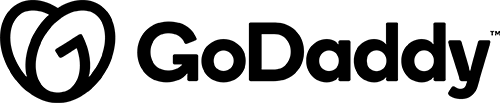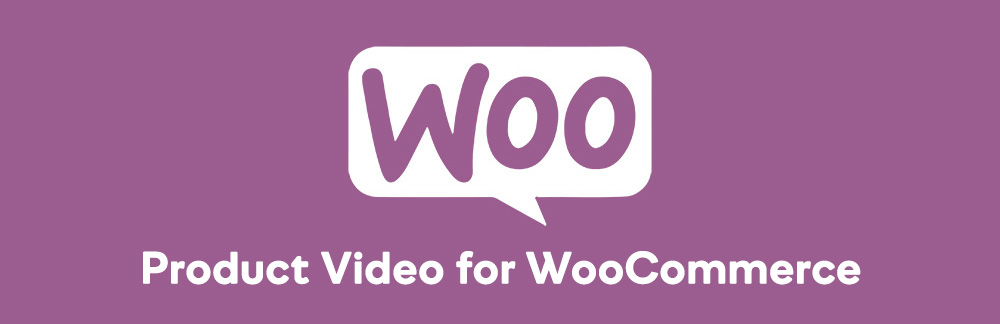
Description
WooCommerce Product Video plugin allows you to add videos to your product pages. You can upload or embed videos from Youtube, Vimeo, Dailymotion, Metacafe or Facebook. Add a featured product video or include multiple videos in your product gallery. You can display featured videos on listing pages and customize video thumbnails.
*Does not work with Variation Images Gallery for WooCommerce plugin. The main shop/store page only works with the Standard Products module and does not work with TP Product Image Flipper for WooCommerce plugin active. To have videos on product variations the customer will need to purchase the Pro version of Variation Images Gallery for WooCommerce.
When to Use Product Video for WooCommerce
Use WooCommerce Product Video plugin to add videos to your product pages.
Details & Setup
Support & Requirements
Support Scope:
We will install, activate, and configure settings based on the generated PDF worksheet.
Requirements for Setup:
The Functionality Form must be completed, and the PDF added to the project.
Please include file names for the videos in the image section for each product.
Installation
- Download the file from Vendor Package Builder.
- Go to WordPress Admin > Plugins > Add New.
- Click Upload Plugin at the top.
- Choose File and select the .zip file you downloaded in Step 1.
- Click Install Now and Activate the extension.
Functionality Path:
WooCommerce>Products>Product Enhancement>Product Videos
Configuration
Reference the link(s) below for how to setup Product Video for WooCommerce:
Supported Plan(s):
Functionality:
Availability:
Related Features:
Supported Feature requests require a PDF Worksheet be generated using the Functionality Form, and the PDF Worksheet must be added to the project.