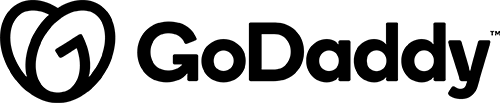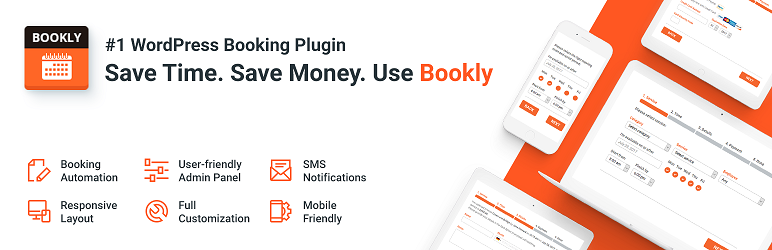
Details & Setup
(To download: please open the link in Firefox or copy the link and open in a new tab or window)
Description
Bookly Lite is a free scheduling plugin that allows accepting online bookings on your website and automate your reservation system. Manage your booking calendar, services, and client base.
If the customer would like to find out more about features available with the Bookly PRO add-on, check out their demo. (Bookly PRO is NOT an approved/supported plugin).
When to Use Bookly (Lite Version)
Use Bookly Lite when a customer wants to allow simple service bookings on their site, free of charge.
Notification(s)
Online payments, an unlimited number of staff members and services, and the ability to install add-ons are NOT AVAILABLE in the free version. The lite version only supports 5 services.
Important Note: This plugin cannot be active on a site with WooCommerce Bookings also active. The calendar formatting will break causing the bookings to not function as expected. Please only use one of these booking plugins for your booking functionality.
About:
Related Features:
Functionality Path:
Premium>End User Enhancement>Events and Sign Ups>BookingsSupported Feature requests require a PDF Worksheet be generated using the Functionality Form, and the PDF Worksheet must be added to the project.