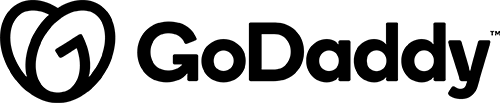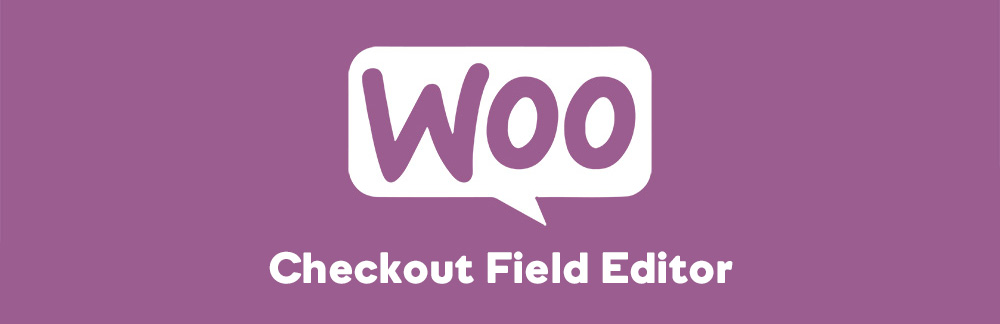
Description
Customize your Checkout Fields via your admin panel
The checkout field editor provides you with an interface to add, edit and remove fields shown on your WooCommerce checkout page. Fields can be added and removed from the billing and shipping sections, as well as inserted after these sections next to the standard ‘order notes’.
The editor supports several types for custom fields including text, select, checkboxes and datepickers.
Core fields can also be moved around giving you more control over your checkout without touching the code.
For example:
- Delivery instructions
- Additional Contact Details
- Message to site owner
- Customize what Order information is included in Customer Emails/Order Detail Pages (My Account > Orders)
What Are Its Limitations?
- You cannot add fields to emails/order details as a means of adding content to a purchase email. I.e.: “The customer wants their privacy disclosure included in the e-mail.”
- You cannot add additional payment gateway options. I.e.: “The customer wants this obscure Canadian payment gateway. Can you make a radio button that changes between PayPal or that?”
- The Password field does not inform user account generation, add a DRM-like password to goods, etc. It is merely an “obscured text” area. Verified by WooCommerce support.
- Although possible, removing the standard fields can have negative impacts with all other WooCommerce add-ons (subscriptions, memberships, etc.)
When to Use Checkout Field Editor
Use WooCommerce Checkout Field Editor for instances where a site owner needs to capture additional checkout information. It can be used to modify or hide default woocommerce checkout fields.
Details & Setup
Support & Requirements
Support Scope:
We will install, activate, and configure settings based on the generated PDF worksheet.
Requirements for Setup:
The Functionality Form must be completed, and the PDF added to the project.
Installation
- From the WordPress Dashboard Select “GD Core”
- Select “Plugins”
- Install “WooCommerce Checkout Field Editor” from the available plugins
- Ensure the plugin is active
Functionality Path:
WooCommerce>Cart and Checkout>Information Gathered>Add/Edit/Remove Fields on the Checkout Page
Configuration
Reference the links below for how to setup the plugin.
About:
Related Features:
Supported Feature requests require a PDF Worksheet be generated using the Functionality Form, and the PDF Worksheet must be added to the project.