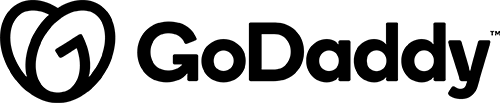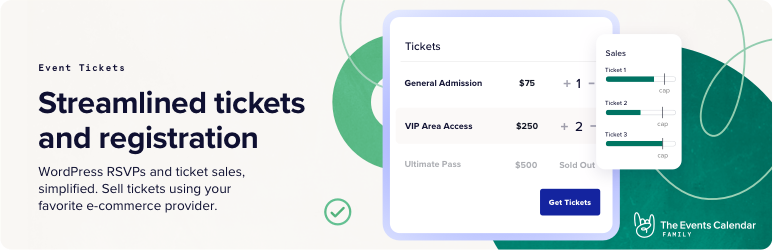
Description
Event Tickets provides a simple way for visitors to RSVP or purchase tickets to your events. As a standalone plugin, it enables you to add RSVPs or tickets to posts or pages. When paired with The Events Calendar, you can add that same functionality directly to your event listings.
Features:
- Visitors can RSVP to events
- Visitors can purchase tickets to events (requires WooCommerce and Premium Store plan)
- Add RSVPs and tickets to posts, pages, or any custom post type
- Works with The Events Calendar
- Internationalized & translated
- Template tags and filters for customization
Upgrade to Event Tickets Plus for advanced ticket sales using WooCommerce.
When to Use Event Tickets
Use The Events Tickets plugin when a customer would like a calendar displayed on their site with a directory of all events added as well as the ability to allow registration and RSVP for their events.
Notification(s)
- All Event Ticket order processing must be handled through WooCommerce (requires Premium Store plan).
- Tribe Commerce is not supported on Event Tickets Plus as it can cause conflicts with WooCommerce.
- If Tribe Commerce is active, follow these instructions to switch from Tribe Commerce to WooCommerce.
Details & Setup
Support & Requirements
Support Scope:
We will install and configure based on instructions provided on Worksheet Form PDF. Installation and support requires WooCommerce to be active and set as the default for order processing. Support will not include setup or configuration of Payments, Taxes, or Shipping.
Requirements for Setup:
Event Tickets must be installed/active. Worksheet form must be completed and PDF attached to the project.
Installation
- Go to: GD Core > Plugins > Event Tickets > install
- Go to dashboard > Events to add an event
- On the edit screen of the event post, scroll down and you will find the Tickets meta box
- Without the Plus version you’ll see an option for “+ New RSVP”
Functionality Path:
WooCommerce>Products>Product Type and Options>Event Tickets
Configuration
Reference the link(s) below to setup Event Tickets:
About:
Related Features:
Supported Feature requests require a PDF Worksheet be generated using the Functionality Form, and the PDF Worksheet must be added to the project.