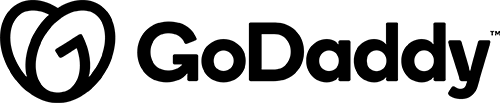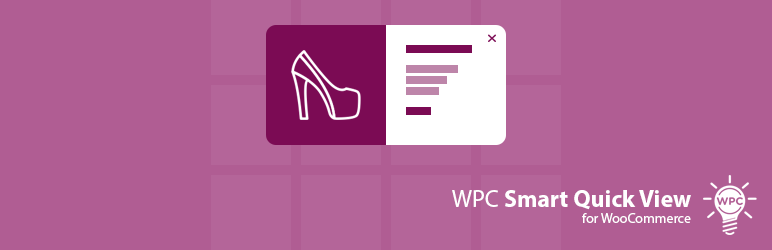
Notification(s)
Details & Setup
Description
Quick View for WooCommerce allows shop owners to set up a Quick view popup, which enables customers to get a quick summary of the product details without leaving the current page.
WPC Smart Quick View brings about an advanced site navigation experience for your visitors and assists people in decision making; thus, turning more visitors into potential customers.
When to Use Quick View for WooCommerce
Use Quick View for WooCommerce if you need to show a quick-view button to view product details and add to cart via lightbox popup.
Quick View for WooCommerce is only available on plans that are on Managed WooCommerce.
Related Features:
Functionality Path:
WooCommerce>Products>Cataloging and Organization>Product Quick ViewSupported Feature requests require a PDF Worksheet be generated using the Functionality Form, and the PDF Worksheet must be added to the project.