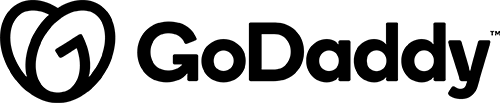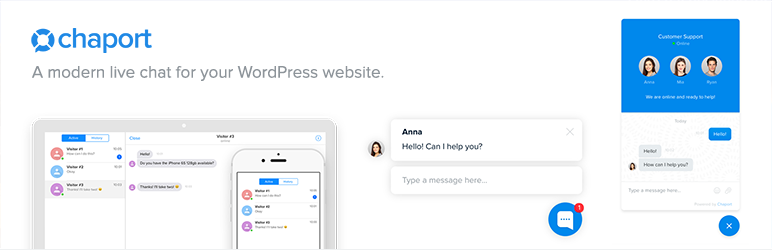
Description
Chaport is a free and easy-to-use live chat for your WordPress website. Start talking to customers in real-time and increase your sales!
This plugin is only for those who don’t already have a live chat service set up and want to get started with one. We offer the installation of the free version of Chaport. There are no functions or customization options in the dashboard, and they must all be done in the Chaport app by the site owner.
When to Use WP Live Chat + Chatbots
Use the chaport plugin if a customer requests that they want to have a live chat on their site, and don’t already have a live chat service of their own. This chat service must be used and maintained by the customer in the apps outside of their site. The customer must go to chaport.com and register their own account.
Details & Setup
Support & Requirements
Support Scope:
Unsupported Plugin:
WP Live Chat + Chatbots has been tested approved for use on WDS sites but is an Unsupported plugin. We can install and activate this plugin but, troubleshooting and technical support is not provided for this plugin.
Other Support Notes:
The chat bubble may position itself over the scroll-to-top button. To fix this by placing the chat bubble directly above the scroll-to-top button, place the following CSS in the customizer:
.chaport-container .chaport-launcher .chaport-launcher-button {
bottom: 70px;
right: 10px;
}
Requirements for Setup:
Requires a Chatport account
More information: Click Here
Installation
- Go to the admin panel of your WordPress website and go to “Plugins -> Add New”.
- In the search field, type in “chaport” and press Enter on your keyboard.
- Find the Chaport Live Chat plugin in the list of search results and click on “Install now”.
- When the plugin is installed, activate it by clicking on the “Activate Plugin” link.
- Click on “Settings” and configure the plugin (see below).
Functionality Path:
Premium>Forms>Chat and Help Desk>Live Chat>Chaport Live Chat
Configuration
The customer will need to register an account:
- Go to chaport.com and register your account.
- Go to “Settings -> Installation Code” and click on “Copy App ID”.
- Either send us the App ID or they will input it themselves and save.
Reference the links below for how to setup the plugin:
Related Features:
Supported Feature requests require a PDF Worksheet be generated using the Functionality Form, and the PDF Worksheet must be added to the project.