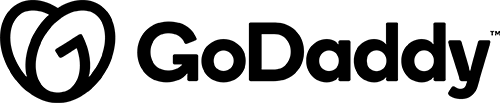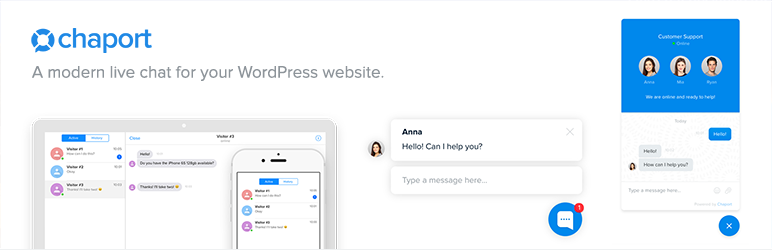
Notification(s)
Details & Setup
Description
Chaport is a free and easy-to-use live chat for your WordPress website. Start talking to customers in real-time and increase your sales!
This plugin is only for those who don’t already have a live chat service set up and want to get started with one. We offer the installation of the free version of Chaport. There are no functions or customization options in the dashboard, and they must all be done in the Chaport app by the site owner.
When to Use WP Live Chat + Chatbots
Use the chaport plugin if a customer requests that they want to have a live chat on their site, and don’t already have a live chat service of their own. This chat service must be used and maintained by the customer in the apps outside of their site. The customer must go to chaport.com and register their own account.
Related Features:
Functionality Path:
Premium>Forms>Chat and Help Desk>Live Chat>Chaport Live ChatSupported Feature requests require a PDF Worksheet be generated using the Functionality Form, and the PDF Worksheet must be added to the project.