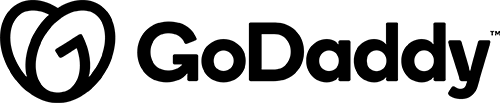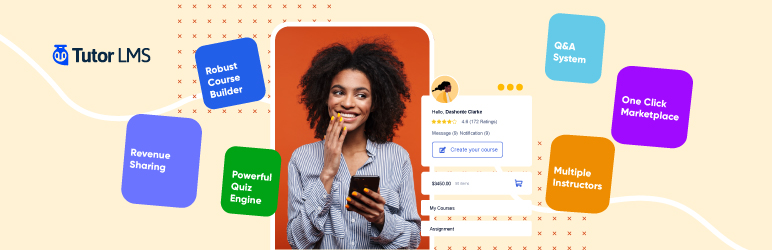
Description
Tutor is a WordPress LMS plugin used to create & sell courses online. Allows you to create quizzes, interactive lessons, reports and stats. Manage, administer and monetize your education, online school, and online courses.
The Pro version may be purchased by the customer for addition features. Additional features including reports, certificates, course previews, and private file sharing. Also, with the premium version, you’ll be able to add course prerequisites. It also allows for proper preview of any course including enabling/disabling course preview and the option to add multiple instructors to a single course.
Please note: In order to sell courses, the customer must be on a WooCommerce.
The free version of this plugin does not allow you to change the course instructor, it will automatically pull from the logged-in user that created the course.
When to Use Tutor LMS – eLearning and online course solution
When a customer requests a Learning Management System to offer courses and lessons to their users. Please note: In order to sell courses, the customer must be on a WooCommerce.
Details & Setup
Support & Requirements
Support Scope:
We will install, activate, and configure settings based on the generated PDF worksheet.
Requirements for Setup:
The Functionality Form must be completed, and the PDF added to the project.
Installation
Go to: dashboard > plugins > add new > search for Tutor LMS > Install and Activate
Functionality Path:
Premium>End User Enhancement>Events and Sign Ups>LMS System
Configuration
Reference the link(s) below for how to setup Tutor LMS – eLearning and online course solution:
About:
Supported Plan(s):
Functionality:
Availability:
Related Features:
Supported Feature requests require a PDF Worksheet be generated using the Functionality Form, and the PDF Worksheet must be added to the project.