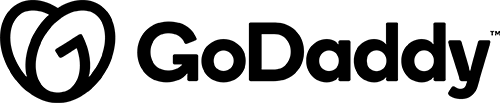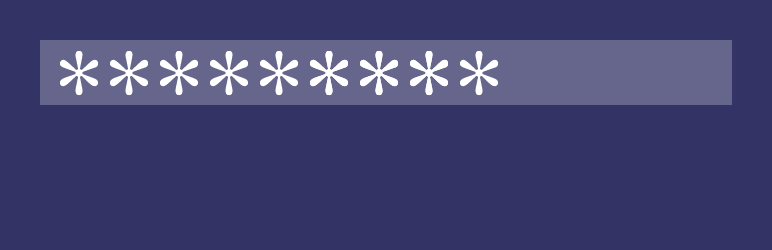
Description
Password Protected for WordPress allows you to secure your website with a single password. Gives you the ability to protect your pages, categories, posts, products, etc.
This plugin only protects your WordPress content. It does not protect and images or uploaded files so if you enter and exact URL to in image file it will still be accessible.
Please note, this plugin works by setting a cookie to allow access to the site. If you are using a caching plugin or web hosting such as WP Engine that has in-built caching, you will need to configure the caching service to be disabled if the Password Protected cookie is set.
When to Use Password Protected
Use this plugin to give access to your entire WordPress site’s content via a single password.
Details & Setup
Support & Requirements
Support Scope:
We will install, activate, and configure settings based on the generated PDF worksheet.
Builders will set a temporary password.
Requirements for Setup:
The Functionality Form must be completed, and the PDF added to the project.
We will need a temporary password from the customer that they’d like to use.
Installation
- Upload or install the plugin through your WordPress admin.
- Activate the plugin via the ‘Plugins’ admin menu.
Functionality Path:
Premium>End User Enhancement>Access>Password Protected Website
Configuration
Reference the link(s) below for how to setup Password Protected:
About:
Related Features:
Supported Feature requests require a PDF Worksheet be generated using the Functionality Form, and the PDF Worksheet must be added to the project.