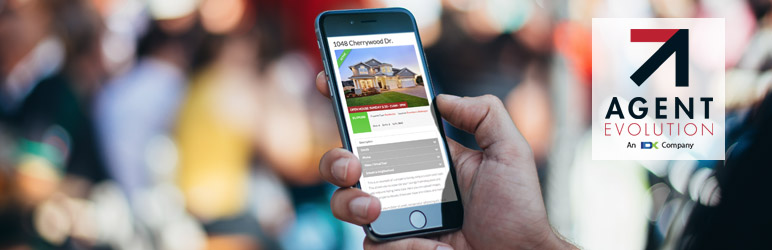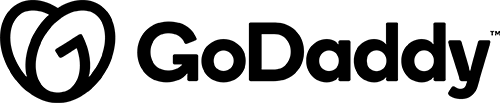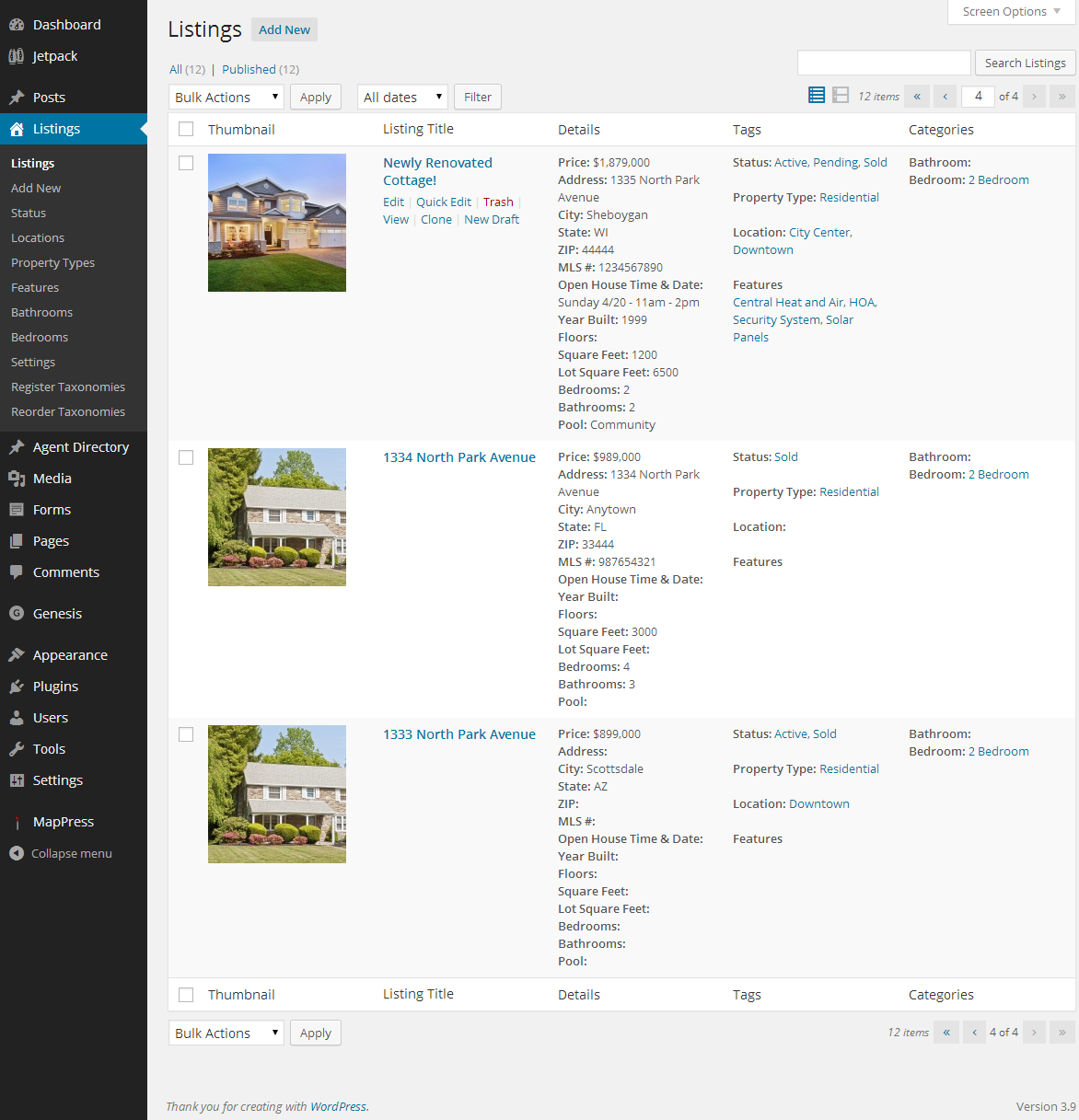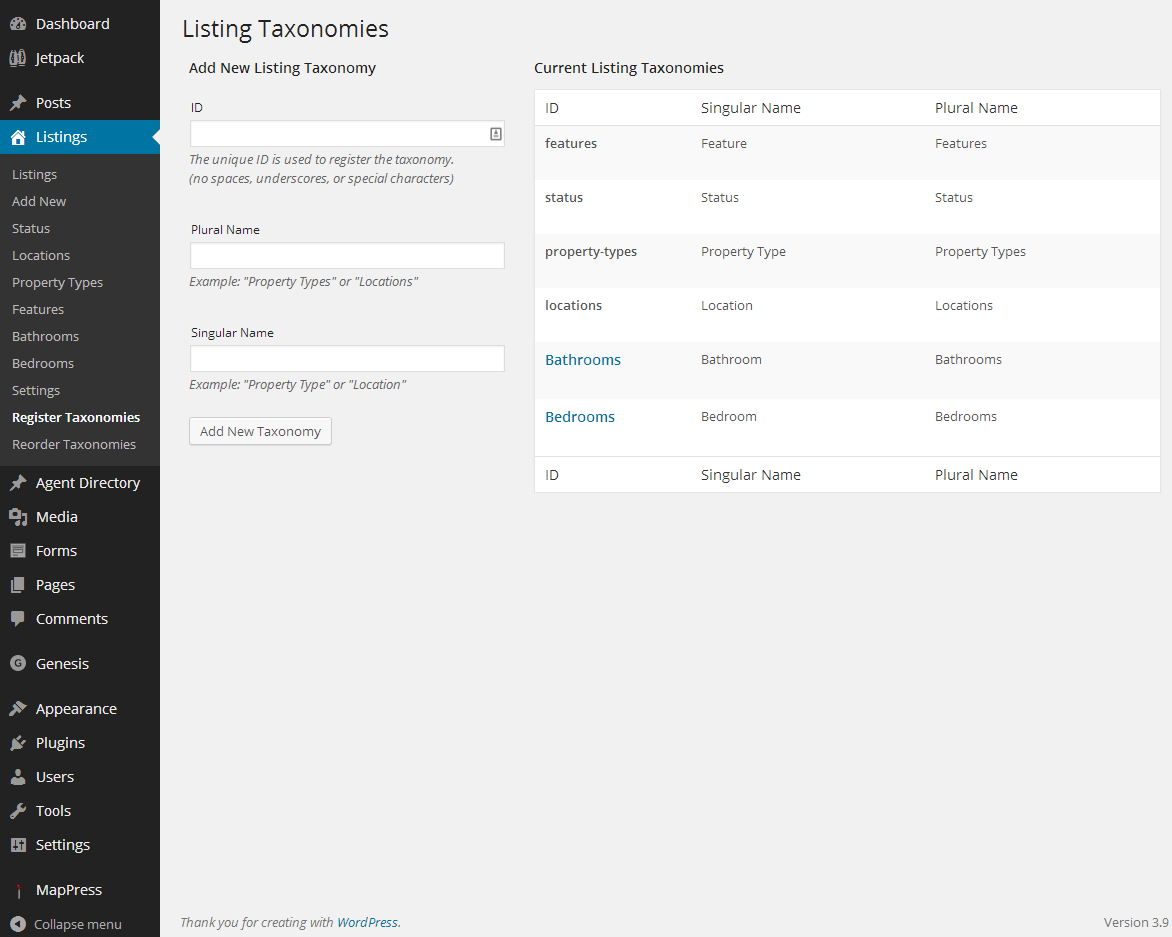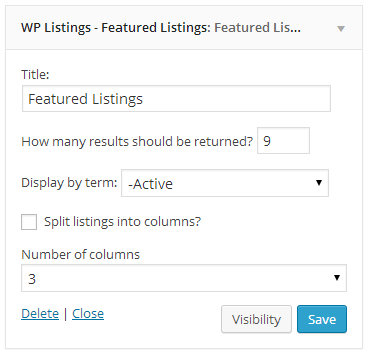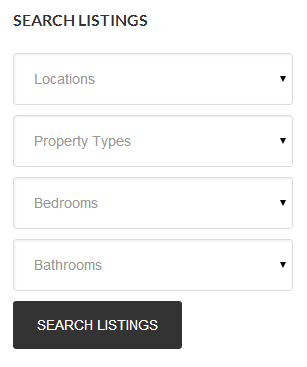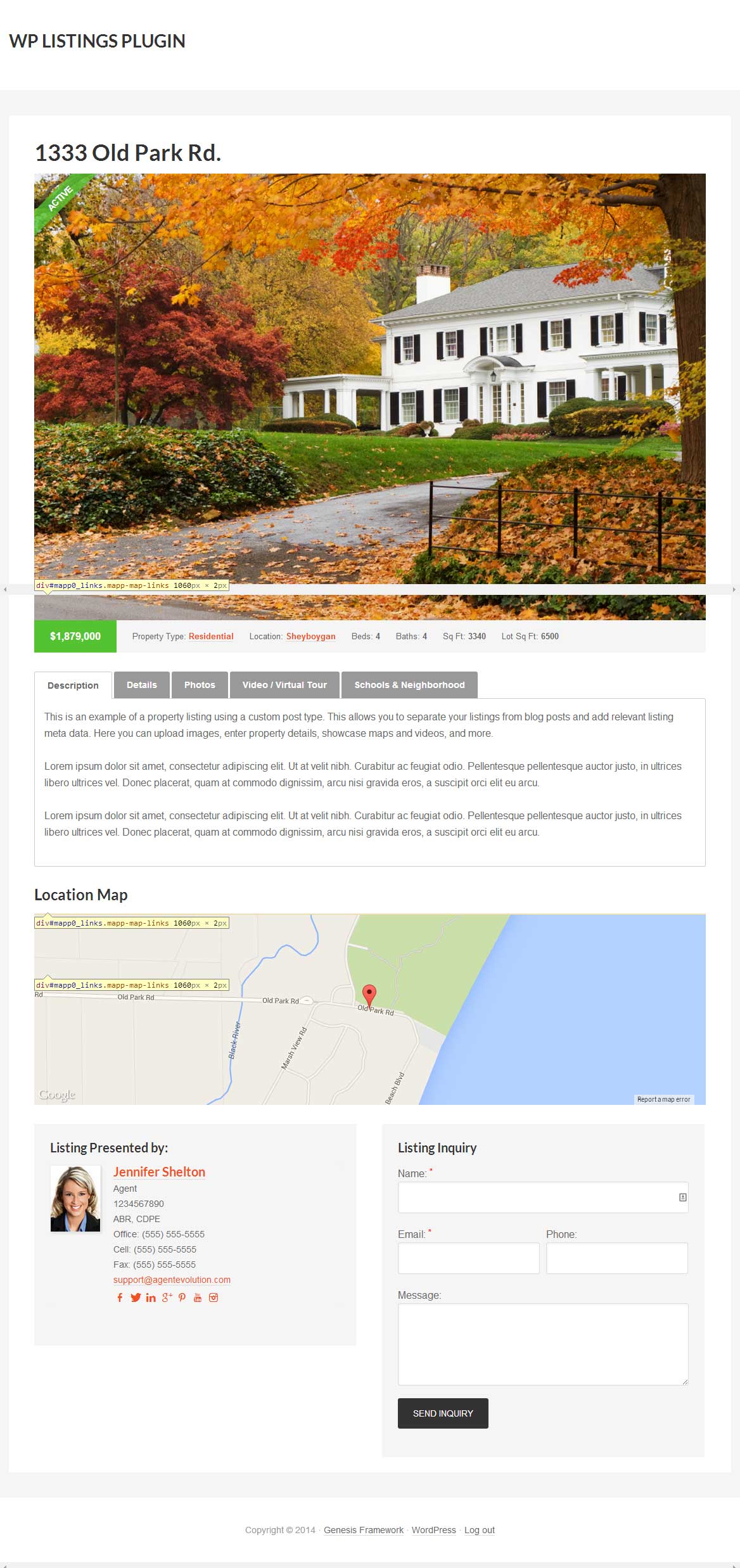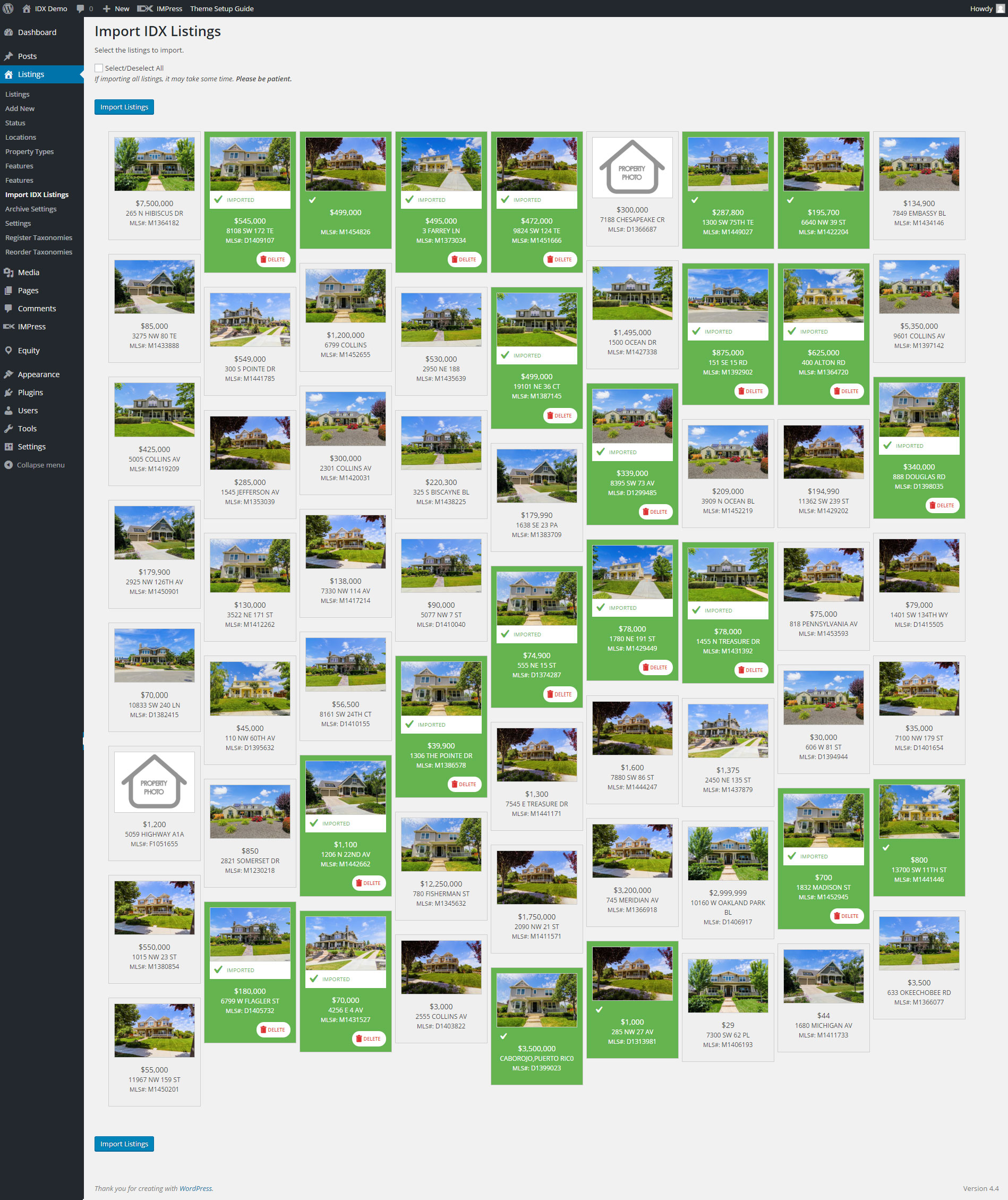Installation:
- Download and install the plugin
- Go to dashboard > listings > start adding listings and creating listing taxonomies
- Use the shortcode
[listings] or the included widget to place the featured listings on a page
Configuration:
Default Taxonomies and Terms
- Status (Active, Sold, Pending, For Rent, Reduced, New)
- Property Types (Residential, Condo, Townhome, Commercial)
- Location
- Features
Use the taxonomy creation tool to create your own way of classifying listings (i.e. bedrooms, bathrooms, locations, price ranges) and use those taxonomies to allow users to search for listings. Then, reorder the taxonomies as needed. Find listings by taxonomy using filters in the WordPress admin.
Property Display
Single listings display the custom data automatically with no need to insert shortcodes to display listing data. If it’s entered, it will display on the page. Don’t want to show the price on a listing? Check a box and the price is hidden. That simple. Supported property fields:
- Price
- Address
- Country
- MLS Number
- Year Built
- Floors
- Square Feet
- Lot Square Feet
- Bedrooms
- Bathrooms
- Half Baths
- Garage
- Pool
- Open House date and time
- Photo gallery
- Video or virtual tour
- Map
- and more!
How to use the listings shortcode
Basic usage Just enter the following shortcode on any post or page: [listings] Advanced usage The shortcode accepts the following parameters: id = listing post id (accepts one or more id’s), exclusive, cannot be combined with other parameters, except for columns limit = limit the number of posts to show, defaults to all columns = display output in columns, accepts values 2-6, default is 1 column taxonomy = taxonomy to display (must be used with the term parameter) term = term to display (must be used with the taxonomy parameter) Example advanced usage: [listings taxonomy="status" term="active" limit="10" columns="3"] This will display all listings in the “Status” taxonomy, assigned to the “Active” term, limited to 10 listings, in 3 columns