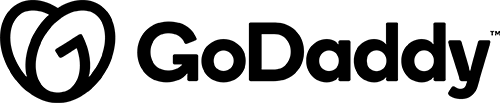Custom Registration for WooCommerce
If a WooCommerce store requires some additional information from its’ customers when they register, please follow the outlined steps below.
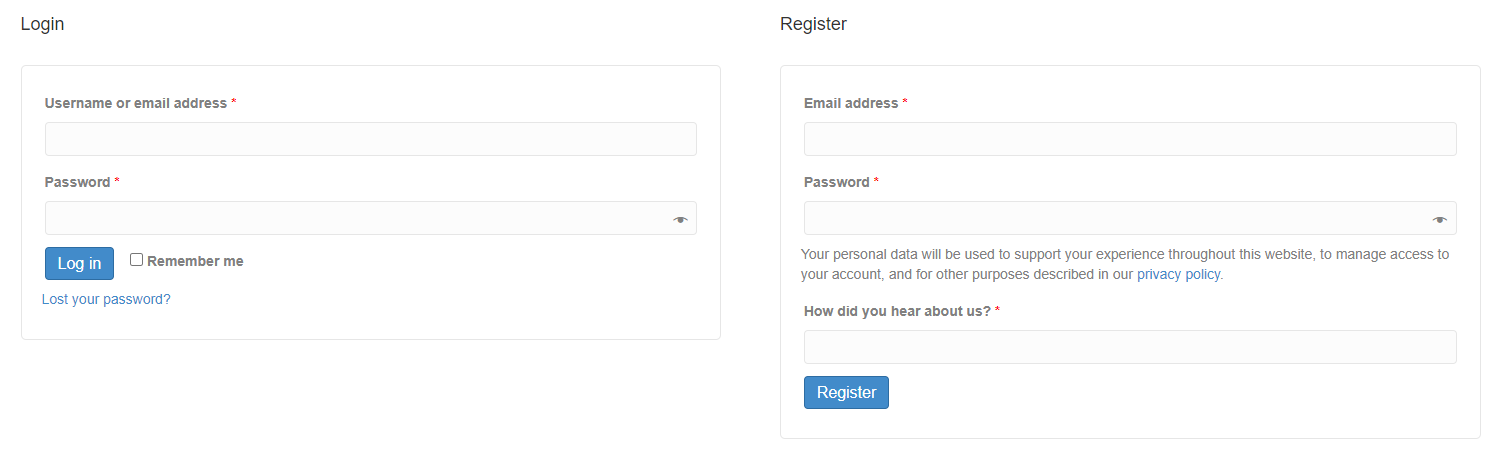
Solution
NOTE: DO NOT USE WP-MEMBERS
Required Plugins
Install, activate, and configure:
Membership Settings
- Go to WooCommerce > Memberships > Profile Fields tab
- Click the “Add profile field” button.
- Give the field a name, this will serve as the label as well, and you can leave the slug field blank as it will auto populate based on the name.
- Adjust the field type as desired.
- If you chose a field type that has options, you will need to go to the “Field options” tab and enter the desired options.
- Add an existing membership plan or leave this section blank to add it to all plans.
- Note: if your membership is set to activate upon a product purchase, your fields will only be visible on the product page.
- Choose the “Members and admins” radio button to make the field viewable to the user.
- If you want this field to only be viewable/editable by the admin, choose “Admin-only”. This is strictly for backend purposes and the user will never see this field. If this is for admin purposes only, you may skip steps 7-10.
- In the “Show field on” section you can choose both “My account” and “Registration form”.
- If “Registration form” is not appearing it is because the membership entered in the Membership plans field is set up to be activated when a product is purchased, and you will only be able to select “Product page”.
- If you want the label to be something different than the field name, enter this in the label field.
- Add a description if you desire.
- If the field is required, check the required box.
- Click the “Create” button to the right to save your field, and repeat as necessary.
Registration Page
WooCommerce will always use the My Account page as the registration. If you are intending to use the checkout for member registration, please note the profile fields will not display on the checkout page, but the member will be prompted to enter the information after purchase. A request has been submitted to extend the plugin’s functionality to the cart page, but for now you might want to consider requiring a registration prior to checkout.
WooCommerce Account Settings
Make sure the Register options are set correctly for WooCommerce by going to the WordPress dashboard > WooCommerce > Settings > Accounts & Privacy > Under the “Account creation” section check the box for “Allow customers to create an account on the “My account” page” > Save Changes
General Settings
Make sure your General WordPress settings DO NOT allow for anyone to register by going to the WordPress dashboard > Settings > General > Un-Check the box next to “Membership” allowing anyone to register > Save Changes
This setting allows a link on the /wp-login.php page to register using the WP native registration process thus circumventing any registration you are using with WP-Members. In some cases, this may suit the users wants/needs, but most users should uncheck this option.
Examples:
Here are a few examples of additional information that might need to be gathered upon user registration:
- Birth Date
- Favorite Color
- How they heard about you
- Referral Codes
- Social Media Links
Sensitive information such as Social Security Numbers, Drivers License Numbers, Credit Card Numbers, or Bank Information cannot be requested on a custom registration form due to our hosting not having the higher level of encryption required for safety reasons. The payment processor has this information encrypted on their servers so payment gateways are fully secure, but housing this information on a shared hosting platform is not permitted.